| Part I The Plan |
Part
II Acquisition |
Part
III Sub-Frame Processing |
Part
IV Alignment |
Part
V Assembling the Mosaic in Photoshop |
Part III - Sub-Frame Processing
Before assembling the mosaic, you must reduce, align, and combine each of your individual frames, treating them each as a single image. At this stage in the process, it is important to think about the mosaic simply as a number of individual images.
Each image has a number of sub-frames that need to be reduced. Reduce these images using a high quality dark and flat frame. The use of a high quality flat frame will help considerably in the final assembly of the mosaic. If there is excessive vignetting, the mosaic might not come together well.
I do not currently use an NABG camera, but I believe that you should clean up any blooms in your sub-frames before aligning the sub-frames.
Next align your sub-frames. Do not yet align sub-frames from different mosaic panels - remember we are treating these as completely separate images at this point. If you took 10 images of each mosaic panel, align only those 10 images together. Repeat the alignment process for each mosaic panel. Once the alignment is complete, combine the sub-frames to create a final image for each panel.
At this point you should have one image for each panel of your mosaic.
Next perform any corrections to each image, such as gradient removal. Just like above with the application of a flat frame, gradients can cause difficulties when bringing the mosaic together. It is not required to completely remove the gradients at this point - they can be modified later in Photoshop - but there are some great tools that can remove gradients well and they should be applied at this point.
Save all your "clean" images.
Now you should do a simple stretch to each panel to fill up the 16-bit space of the image better. You can use DDP, a logarithmic stretch, or a curves function. The key factor is to ensure that the stretch is as close to exactly the same between each frame. This can be difficult with an arbitrary function like curves. I find a DDP stretch is very useful, especially since DDP can be used to stretch each frame almost identically.
The DDP (Digital Development) tool in MaxIm can meet this need quite well as long as you watch what it is doing:
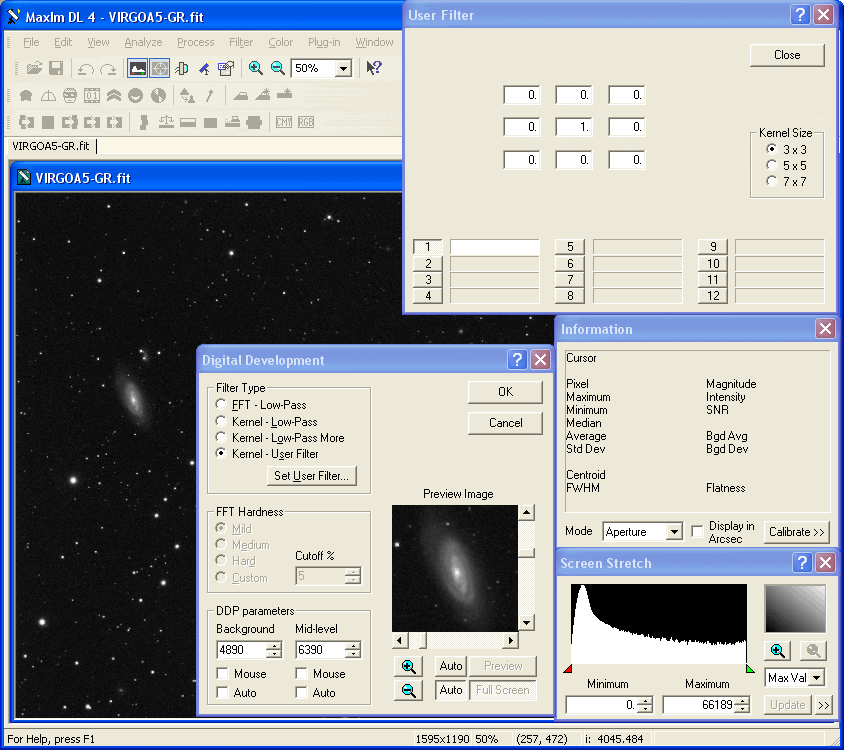
First make sure the
"Filter Type" is set to "Kernel - User Filter". Push the "Set
User Filter..." button and ensure the user filter is as shown above in
the "User Filter" window. You can then close the "User Filter"
window.
To do the DDP you will need to do some experimenting with the Background and Mid-level values. Start by clicking the Auto checkbox under both Background and Mid-level. This will put some good starting numbers in the two values. Uncheck the Auto checkbox for the Background.
Now we need to start working on the numbers. First click the "Full Screen" button back in the DDP window. Now check your Screen Stretch window. You want to be looking at the full range of values by selecting "Max Val" in the drop down. You should now see the histogram similar to what is shown above. Note that you'll be repeating this process often. Every time you click the "Full Screen" button to see the preview, the Screen Stretch will change and you will need to select "Max Val" in the drop down again.
If your histogram is clipped in the shadows, decrease the value for the Background. Zoom in on the lower range of the histogram if necessary. You want the rise of the histogram to begin just after zero. Adjust the Background to achieve a similar histogram as shown above. It helps to zoom into the lower range of the histogram to see how close to you are. Continue to adjust the Background value until it the rise of the histogram is close to zero without clipping.
Uncheck the Auto checkbox for the Mid-Level value. This value adjusts how much stretching is done to the image. Adjust this value until you have a moderate amount of stretching in the image. You don't want too much stretching right now. You can always do more at a later time.
It is important to choose a value for the Mid-Level such that the difference between the Mid-Level and the Background is easy to remember. In the above image you can see that the difference is 1500 ADU. This needs to be an easy number to remember because you will be keeping this difference constant for all of your images. Record this number so you do not forget it!
Once you have chosen a value for Mid-Level that works for your image, click the Ok button, save, and close the image. Be sure to choose a different file name from your calibrated image from above. You will need both during the alignment.
You can now repeat the DDP process on all your other frames. Perform the same steps in determining the value for the Background. But for these frames set your Mid-Level to a value such that the difference between the Mid-Level and the Background is the same as your first image. This action will result in giving you very close to identical stretching across all of your frames and is critical in simplifying later processing. Remember to save your stretched images and to use a different file name than your calibrated images.
This same DDP process can be performed with any DDP tool that gives you control over the Background and Mid-Level (or similar) parameters. For those that do not have MaxIm, you can use my free DDP tool available here.
To do the DDP you will need to do some experimenting with the Background and Mid-level values. Start by clicking the Auto checkbox under both Background and Mid-level. This will put some good starting numbers in the two values. Uncheck the Auto checkbox for the Background.
Now we need to start working on the numbers. First click the "Full Screen" button back in the DDP window. Now check your Screen Stretch window. You want to be looking at the full range of values by selecting "Max Val" in the drop down. You should now see the histogram similar to what is shown above. Note that you'll be repeating this process often. Every time you click the "Full Screen" button to see the preview, the Screen Stretch will change and you will need to select "Max Val" in the drop down again.
If your histogram is clipped in the shadows, decrease the value for the Background. Zoom in on the lower range of the histogram if necessary. You want the rise of the histogram to begin just after zero. Adjust the Background to achieve a similar histogram as shown above. It helps to zoom into the lower range of the histogram to see how close to you are. Continue to adjust the Background value until it the rise of the histogram is close to zero without clipping.
Uncheck the Auto checkbox for the Mid-Level value. This value adjusts how much stretching is done to the image. Adjust this value until you have a moderate amount of stretching in the image. You don't want too much stretching right now. You can always do more at a later time.
It is important to choose a value for the Mid-Level such that the difference between the Mid-Level and the Background is easy to remember. In the above image you can see that the difference is 1500 ADU. This needs to be an easy number to remember because you will be keeping this difference constant for all of your images. Record this number so you do not forget it!
Once you have chosen a value for Mid-Level that works for your image, click the Ok button, save, and close the image. Be sure to choose a different file name from your calibrated image from above. You will need both during the alignment.
You can now repeat the DDP process on all your other frames. Perform the same steps in determining the value for the Background. But for these frames set your Mid-Level to a value such that the difference between the Mid-Level and the Background is the same as your first image. This action will result in giving you very close to identical stretching across all of your frames and is critical in simplifying later processing. Remember to save your stretched images and to use a different file name than your calibrated images.
This same DDP process can be performed with any DDP tool that gives you control over the Background and Mid-Level (or similar) parameters. For those that do not have MaxIm, you can use my free DDP tool available here.
| Previous: Part II -
Acquisition |
Next: Part IV - Alignment |