| Part I The Plan |
Part
II Acquisition |
Part
III Sub-Frame Processing |
Part
IV Alignment |
Part
V Assembling the Mosaic in Photoshop |
Part V - Assembling the Mosaic in Photoshop
Note: The screen captures in this section are from Photoshop v6. I normally do my processing in Photoshop CS on a Mac, but have v6 on my Windows machine. So the "look" from the screen shots will be different in Photoshop CS. The steps are identical, but you should process the mosaic in 16-bits if you can.
Open all your DDP stretched, registered, padded, and aligned images in Photoshop. You should see something like this:
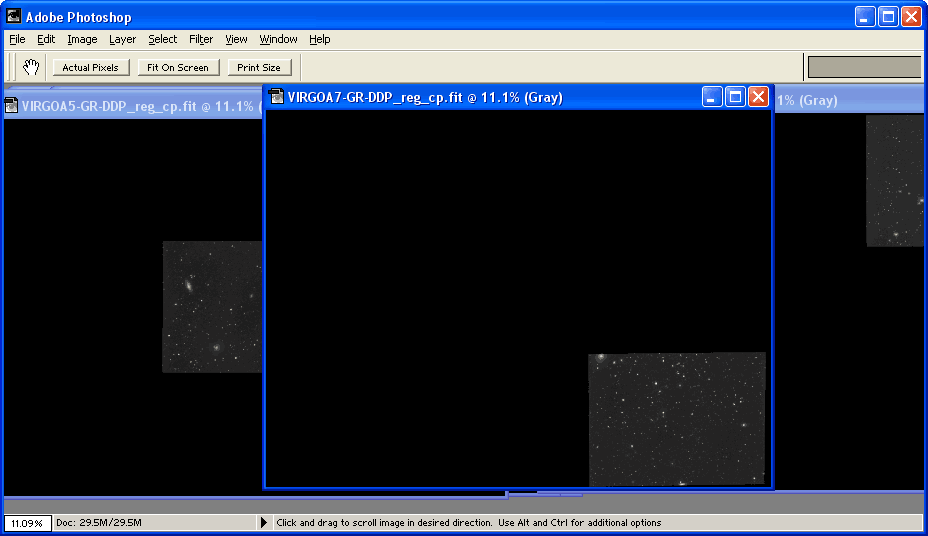
Note that all the padded
space that RegiStar added is black. We will use this to our
advantage when assembling the mosaic.
Pick one of the frames (I like to start with the middle frame again) and begin duplicating all the other images as a new layer onto the frame you choose. You can do this by simply selecting the Layer->Duplicate Layer menu item. Be sure to label each layer appropriately to help identify it. You can close each individual FITS file after you duplicate it. Your layers pallet should be similar to this:
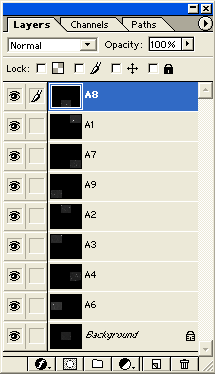
Pick one of the frames (I like to start with the middle frame again) and begin duplicating all the other images as a new layer onto the frame you choose. You can do this by simply selecting the Layer->Duplicate Layer menu item. Be sure to label each layer appropriately to help identify it. You can close each individual FITS file after you duplicate it. Your layers pallet should be similar to this:
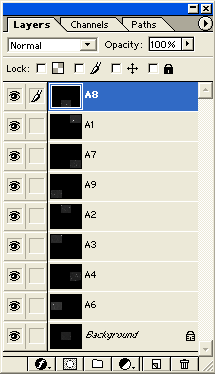
Note that the A5 frame
is not labeled. A5 is the "Background" layer. Double click
on the "Background" layer to unlock it and rename it to A5.
Now reorder the layers in the order that you will be processing them. You should order them such that one layer to the next always overlaps. So don't put frame A1 first and A9 second. In this image, I ordered the frames in an outward spiral as shown here:
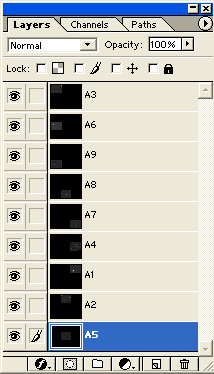
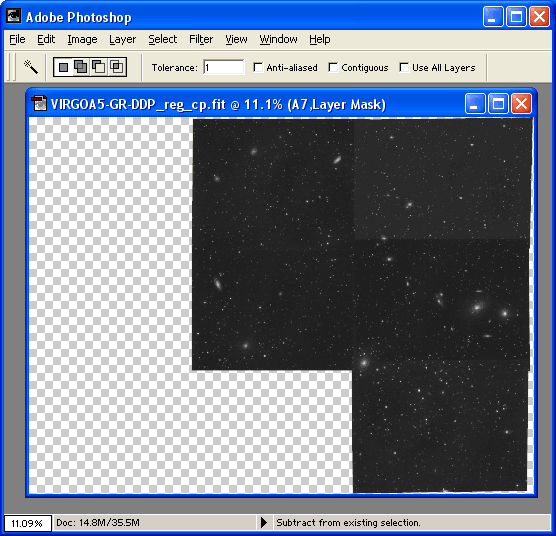
Now reorder the layers in the order that you will be processing them. You should order them such that one layer to the next always overlaps. So don't put frame A1 first and A9 second. In this image, I ordered the frames in an outward spiral as shown here:
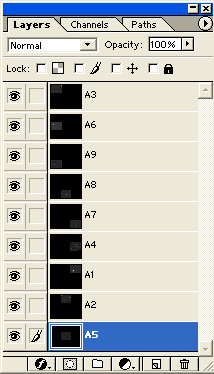
Hide all of the layers,
except the bottom most layer. Select the "Magic Wand" tool.
Set the Tolerance to 1. Make sure that "Use All Layers" is
unchecked and that "Contiguous" is checked. Now click on the
black space that is not part of the image. This will select all
of the black space.
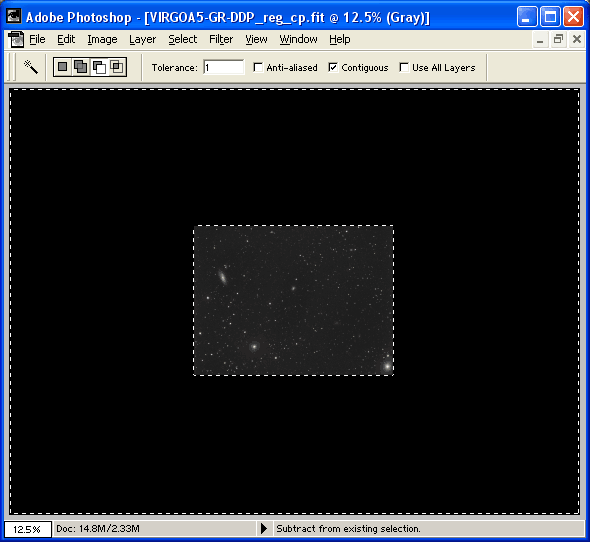
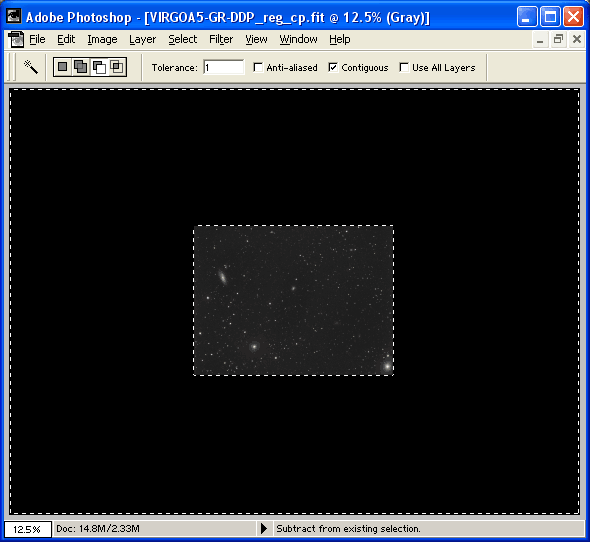
Delete the selected area
by pushing the Delete key, or the Edit->Clear menu. You now
have only the image left.
This selection will now be used to create a layer mask for this layer. Next, click on the Layer->Add Layer Mask->Hide Selection menu item. Since only the background was selected, this function will create a layer mask that reveals only the part of the layer that contains the image.
Click on the next layer up. This should select the next layer and show it at the same time. Repeat this process starting with the "Magic Wand" tool again. As you proceed to each layer, you will see your mosaic start to come together!
This selection will now be used to create a layer mask for this layer. Next, click on the Layer->Add Layer Mask->Hide Selection menu item. Since only the background was selected, this function will create a layer mask that reveals only the part of the layer that contains the image.
Click on the next layer up. This should select the next layer and show it at the same time. Repeat this process starting with the "Magic Wand" tool again. As you proceed to each layer, you will see your mosaic start to come together!
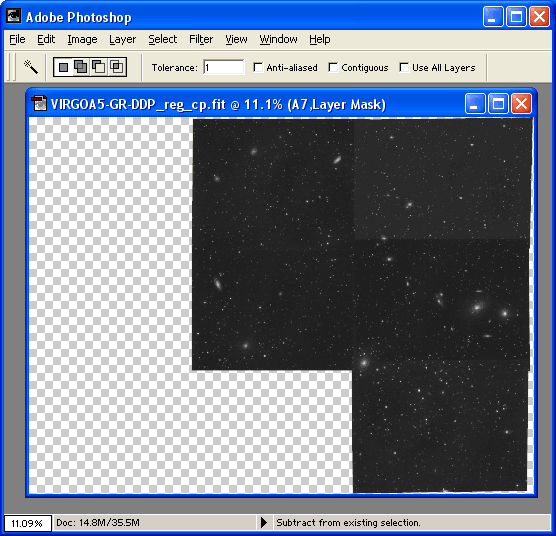
Your final layers pallet
should look something like this:
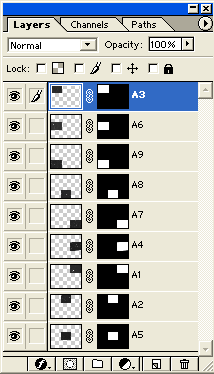
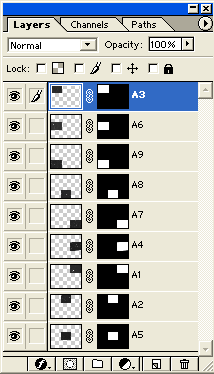
The layers pallet shows
the images on the left and the layer masks on the right.
My current image is:
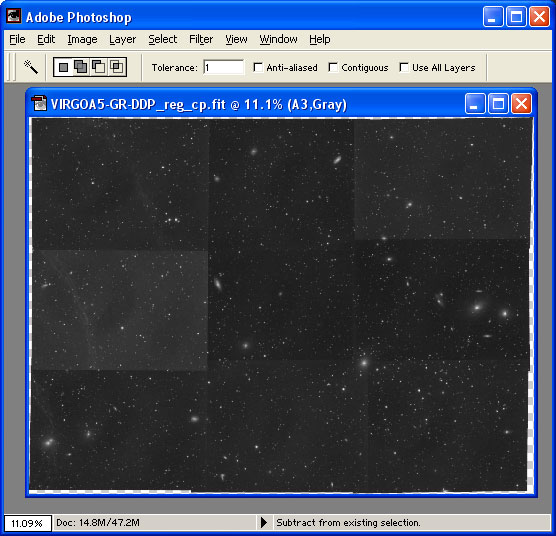
My current image is:
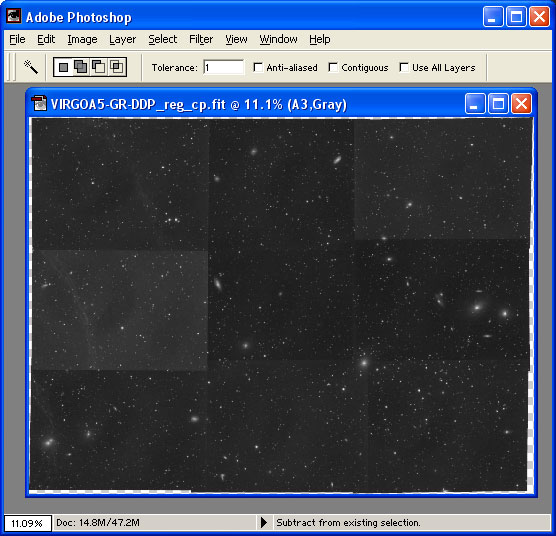
Depending on how well
reduced your images were and how good a job you did with the Background
value in the DDP stretch, your image could look better (or worse) than
mine in terms of matching between the frames. But, it doesn't
matter, as it is now time to make the seams disappear.
In the layers pallet, hide all but the bottom two frames. Zoom in on the area between the two frames. Compare the brightness of the background between the two frames. I don't know how visible this is, but in my image there is a slight difference in brightness between the two frames:
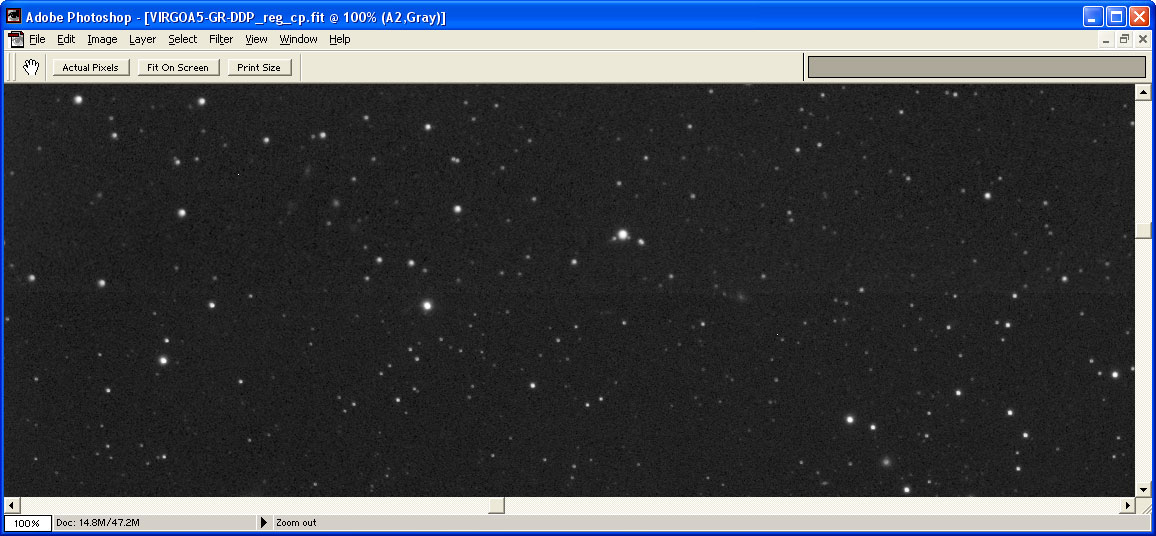
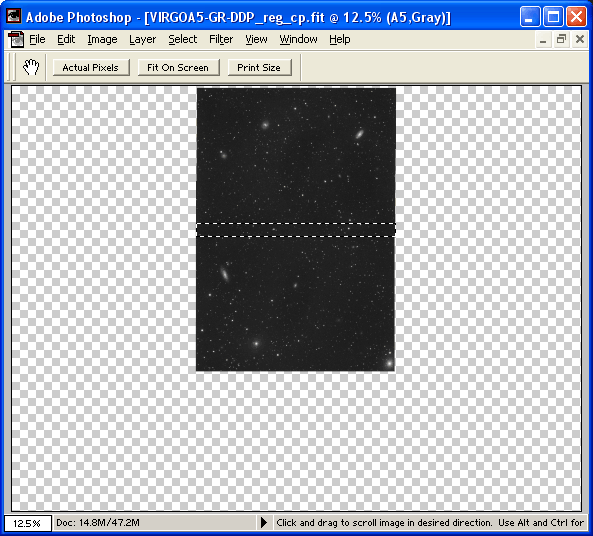
In the layers pallet, hide all but the bottom two frames. Zoom in on the area between the two frames. Compare the brightness of the background between the two frames. I don't know how visible this is, but in my image there is a slight difference in brightness between the two frames:
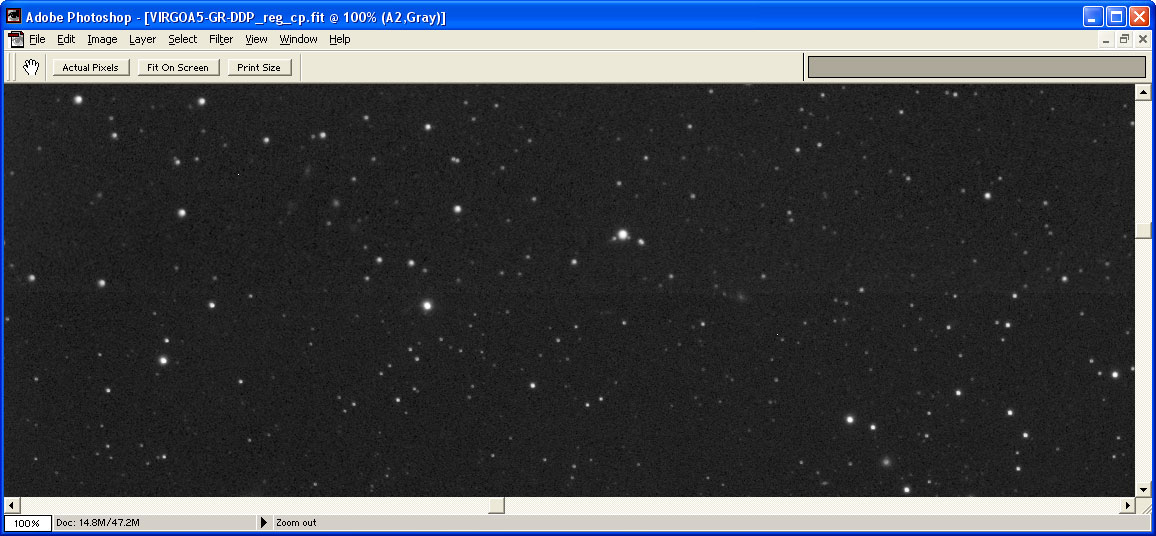
Select one of the two
images and open the levels adjustment for the image. You can
either create a levels adjustment layer, or simply adjust the layer
directly. Raise or lower the Black-point only to make the two
images match as close as possible. There will likely still be a
minor seam visible.
Now, using the layer mask, create a selection of the image higher in the layers pallet (A2 in my image). You can do this by pushing the CTRL button and clicking on the layer mask in the layers pallet. Now right click on the layer mask for the image below the one being worked on (A5 in my image). From the pop-up menu, select "Intersect Layer Mask With Selection". Only the area where the two images overlap should now be selected.
Now, using the layer mask, create a selection of the image higher in the layers pallet (A2 in my image). You can do this by pushing the CTRL button and clicking on the layer mask in the layers pallet. Now right click on the layer mask for the image below the one being worked on (A5 in my image). From the pop-up menu, select "Intersect Layer Mask With Selection". Only the area where the two images overlap should now be selected.
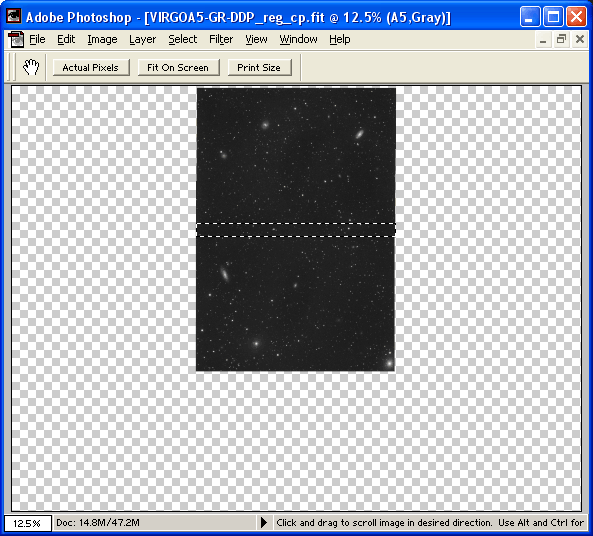
We are now going to edit
the layer mask for the upper layer. While pushing the ALT button,
click on the layer mask for the upper layer. You should see
something like this:
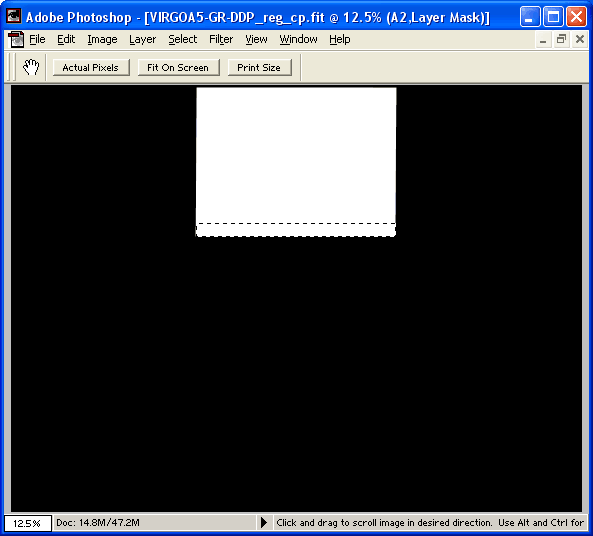
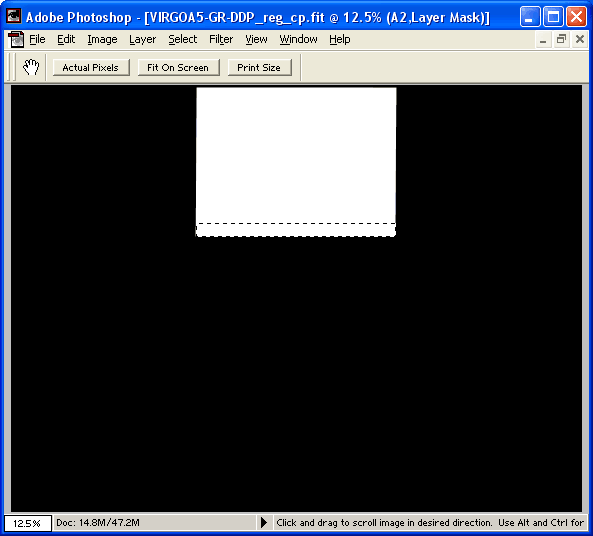
Zoom in to where you can
actually see the selection really well. Select the gradient
tool. Select a linear gradient that will go from white to
black. Starting from the top of the selection, draw a gradient to
the bottom of the selection:
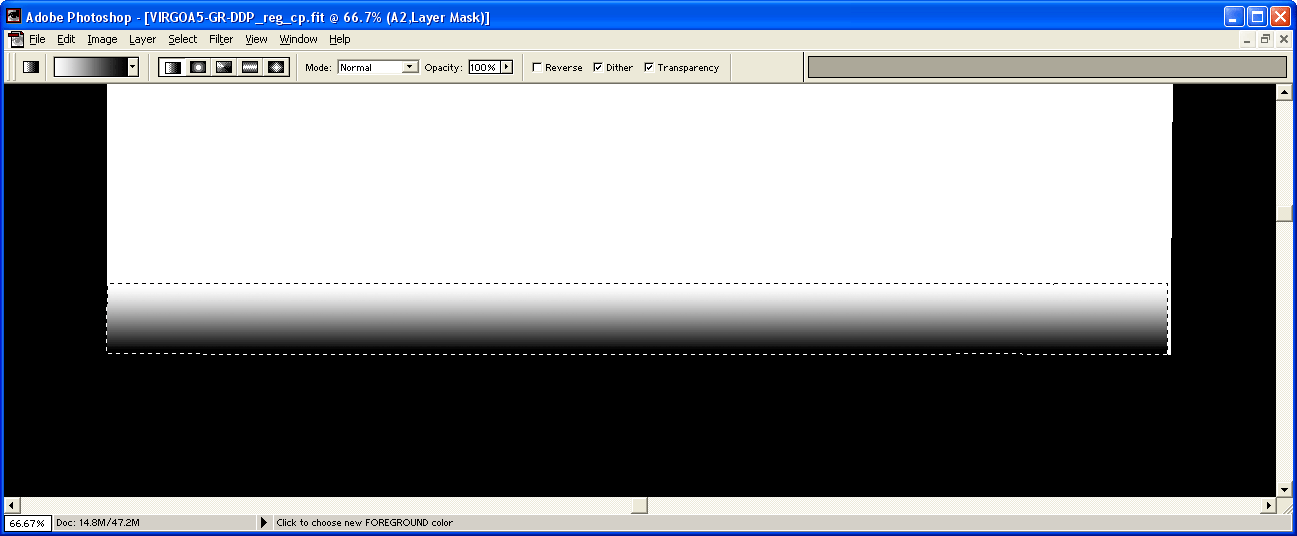
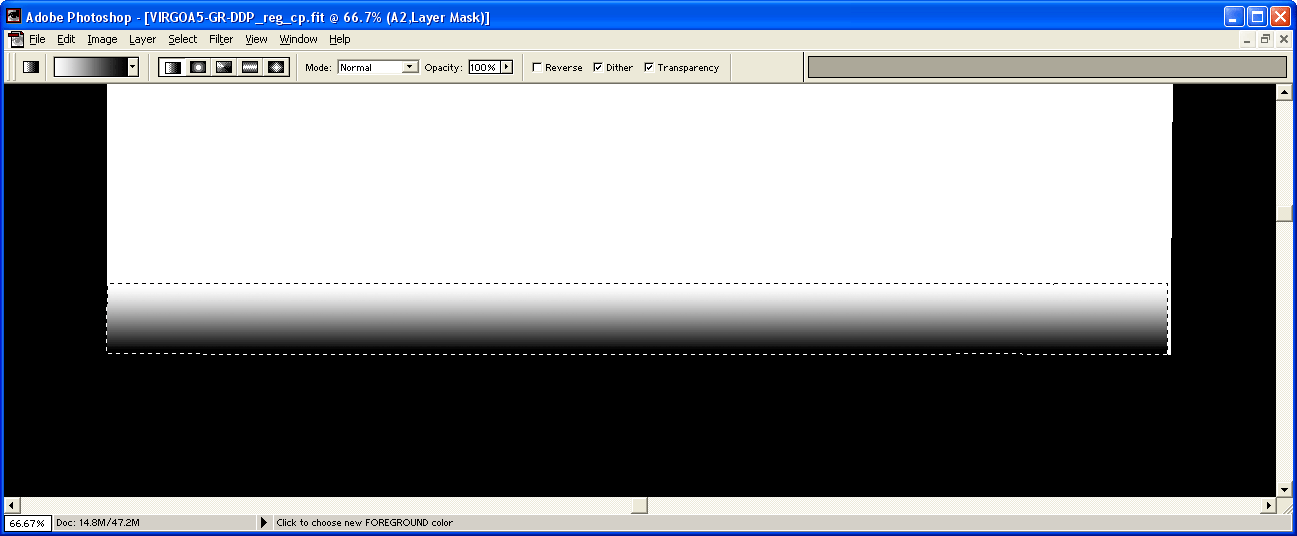
This will create a very
gradual transition from one frame to the next, eliminating the seam
completely. Click on the image in the layers pallet to exit from
the layer mask and see how the seam looks now.
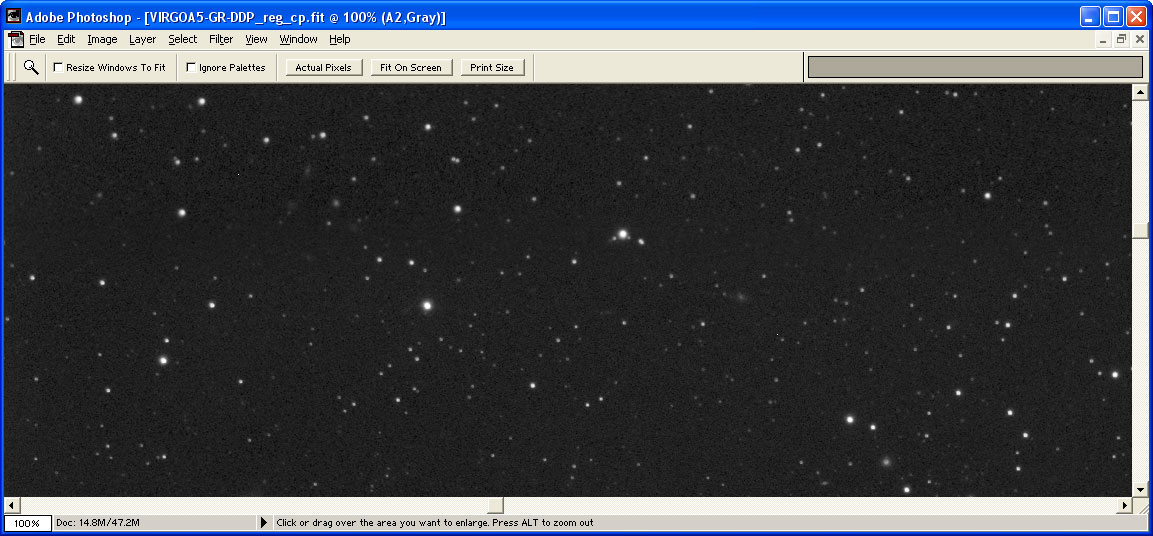
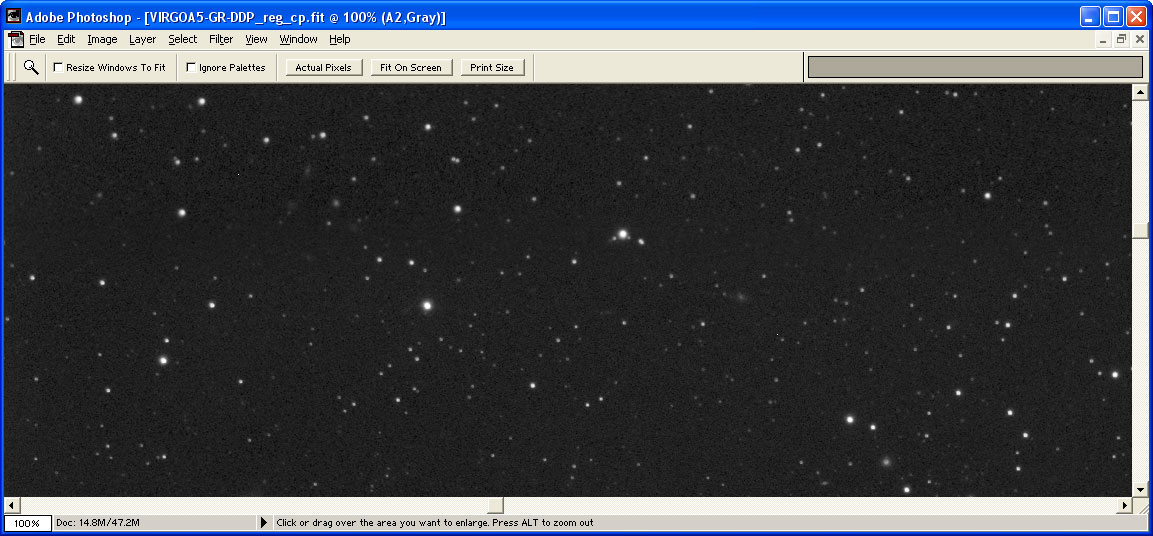
With the first to images
now seamless, it is time to proceed to the next image. The
process is identical.
Now you might notice that in the corners where multiple images overlap, things get a little complicated. In my image, the next frame (A1) overlaps A2 and A5. When I create the intersection selection between A1 and A2, the result is this:
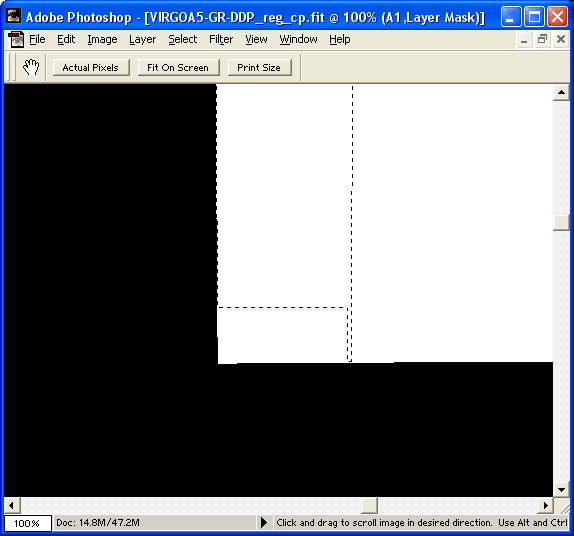
Now you might notice that in the corners where multiple images overlap, things get a little complicated. In my image, the next frame (A1) overlaps A2 and A5. When I create the intersection selection between A1 and A2, the result is this:
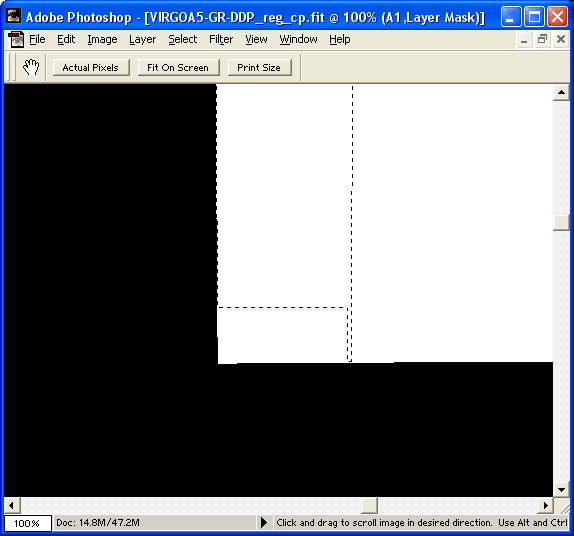
You can see the small
notch in the corner due to the modified layer mask from A2 and the
overlap of A5. So the procedure needs to be modified slightly.
Make sure you have nothing selected (Select->Deselect). Hold the CTRL key and click on the layer mask for the bottom layer (A5). Now right click on the next layer up (A2). From the pop-up menu, select "Add Layer Mask to Selection". Now right click on the layer to be modified (A1) and select "Intersect Layer Mask With Selection". This will result in a proper selection for the layer:
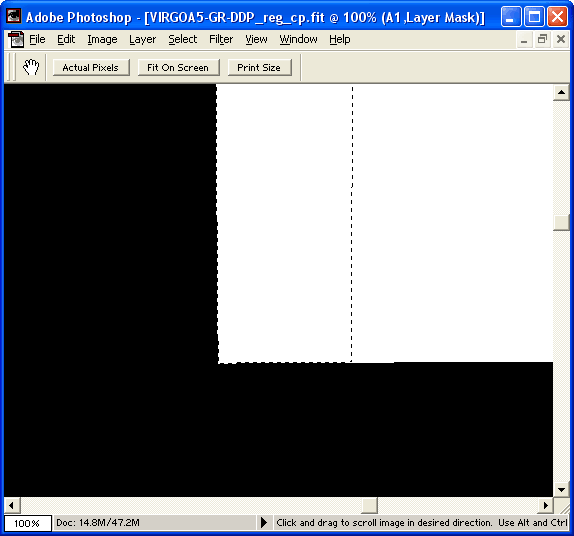
Make sure you have nothing selected (Select->Deselect). Hold the CTRL key and click on the layer mask for the bottom layer (A5). Now right click on the next layer up (A2). From the pop-up menu, select "Add Layer Mask to Selection". Now right click on the layer to be modified (A1) and select "Intersect Layer Mask With Selection". This will result in a proper selection for the layer:
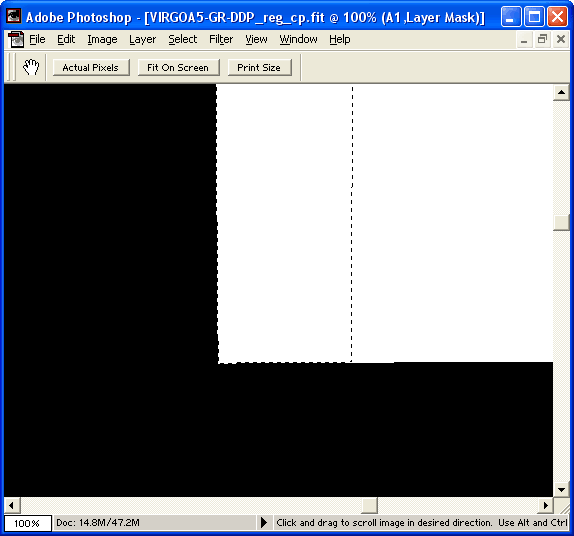
Now the gradient for the
layer mask can be drawn in. Unfortunately, this layer is not
quite done. After the gradient is drawn, there is still a sharp
transition from this layer (A1) to the bottom layer (A5).
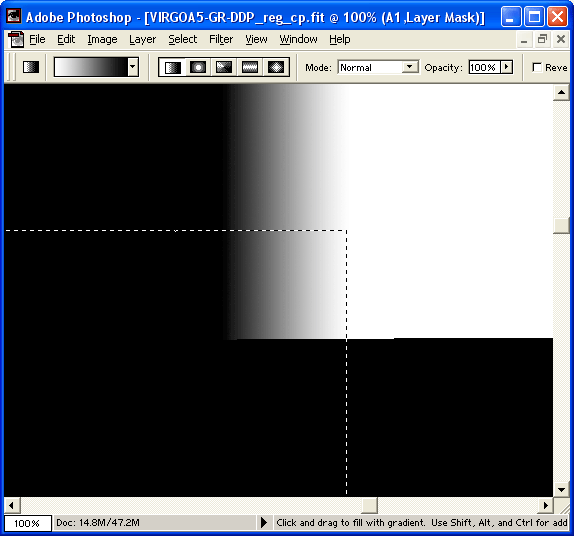
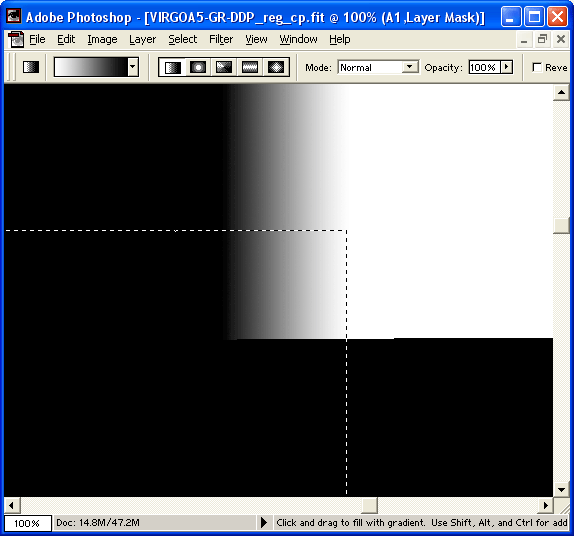
This can be seen
here. The current layer mask is shown with the layer mask for the
bottom layer selected. You can see that the gradient in the layer
mask does not smooth the transition to the bottom layer. So a bit
more work is needed.
Again we will do some intersecting of the selections. Push the CTRL key and click on the layer mask for the bottom layer. You should get something similar to the image above. Now right click on the current layer and select "Intersect Layer Mask With Selection" again. The result is selecting just the corner of the current image:
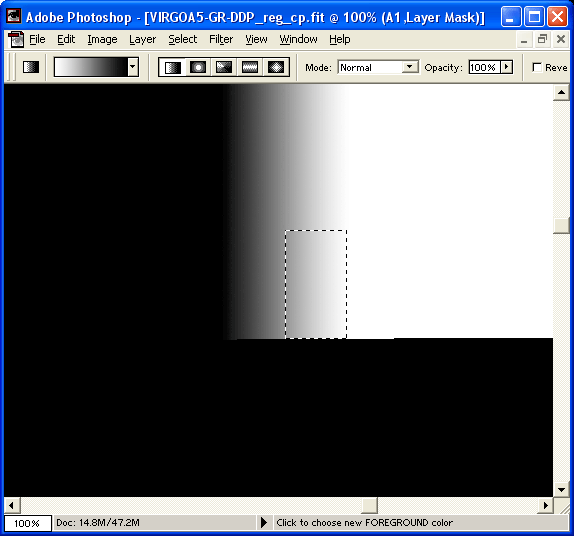
Again we will do some intersecting of the selections. Push the CTRL key and click on the layer mask for the bottom layer. You should get something similar to the image above. Now right click on the current layer and select "Intersect Layer Mask With Selection" again. The result is selecting just the corner of the current image:
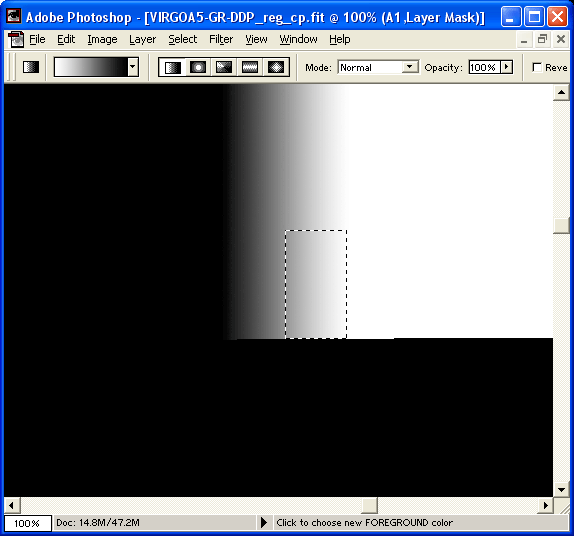
Note that the selection
box appears to not be selecting the left most part of the image.
This is because, like the white to black gradient, the selection also
fades to nothing. The selection box only shows the part of the
image that is more than 50% selected. So the left most part only
appears to be unselected.
Again we will use the gradient tool to smooth the transition, only this time change the Mode for the tool to Multiply (the Mode selection is at the top of the Photoshop window). Play around with drawing a gradient that will soften the edge of the layer mask. This is what I ended up with.
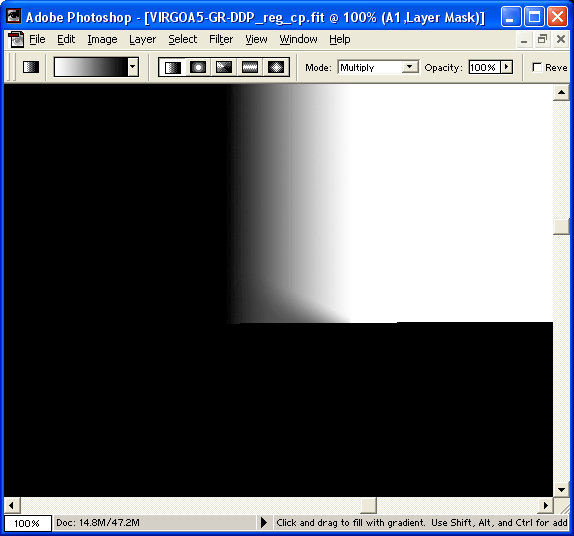
Again we will use the gradient tool to smooth the transition, only this time change the Mode for the tool to Multiply (the Mode selection is at the top of the Photoshop window). Play around with drawing a gradient that will soften the edge of the layer mask. This is what I ended up with.
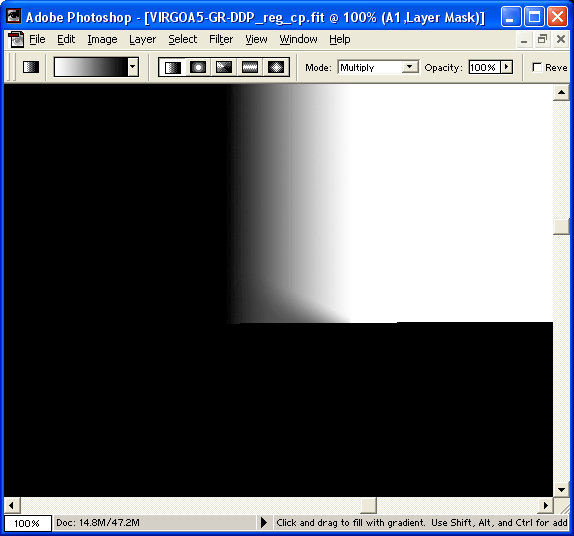
The actual gradient is
not important as long as the transition where the bottom frame begins
is smooth. You also want to avoid having a sharp transition from
white (where this layer shines through completely) to a darker shade as
this could show a line in your image.
Here is the resulting corner.
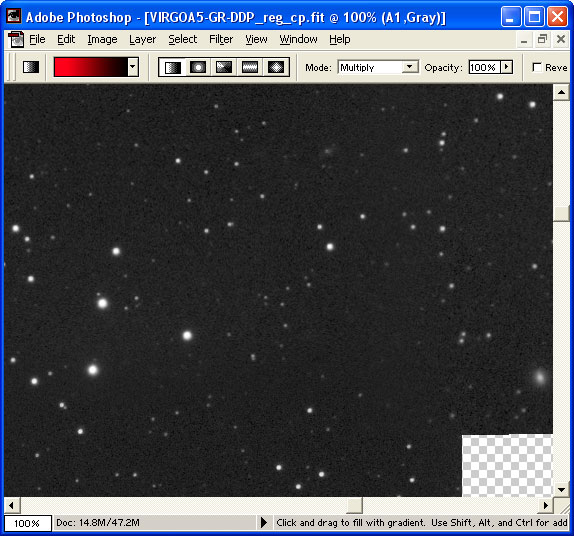
Here is the resulting corner.
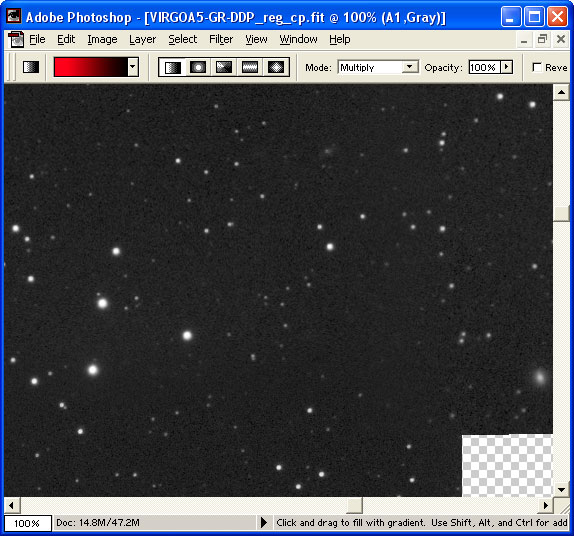
The fourth frame (A4)
offers an additional complexity. There are now two full sides
that need processing. You should first work on the transition to
the layer immediately below the current one (A1 in my image). The
steps are identical. Create a selection of just the intersection
of the layers, and draw in a gradient in the layer mask. You will
need to use add the layer mask selections from A2 and A1 before
intersecting with the layer mask for A4.
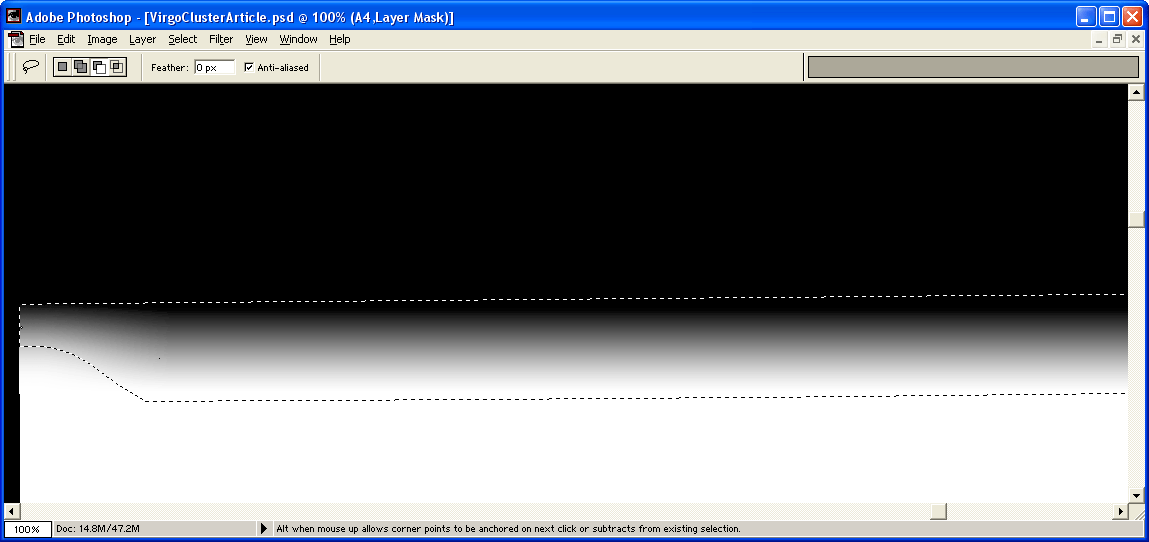
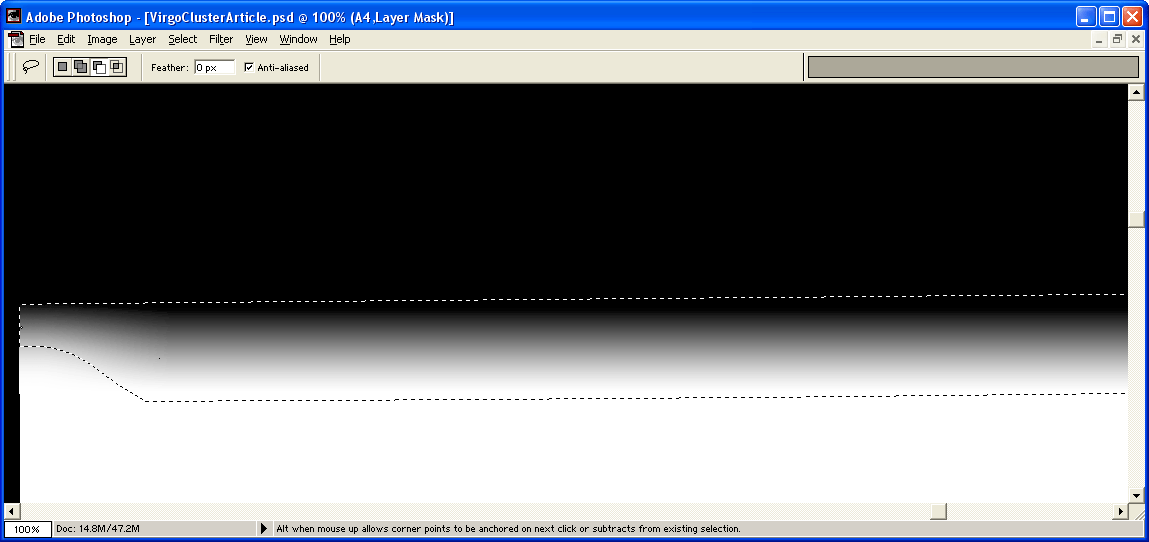
Now intersect the
current layer mask with that for the first and second layers (A5 and
A2). Draw in a gradient into the selection again. If you
use "Multiply" as the blend mode again for the gradient, the corner
will be taken care of automatically:
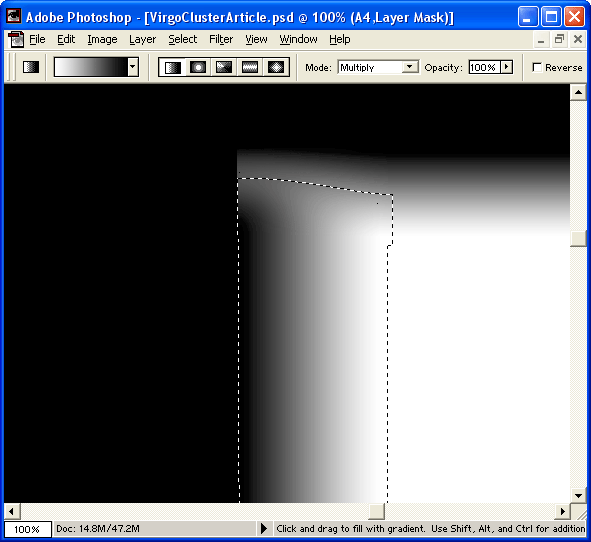
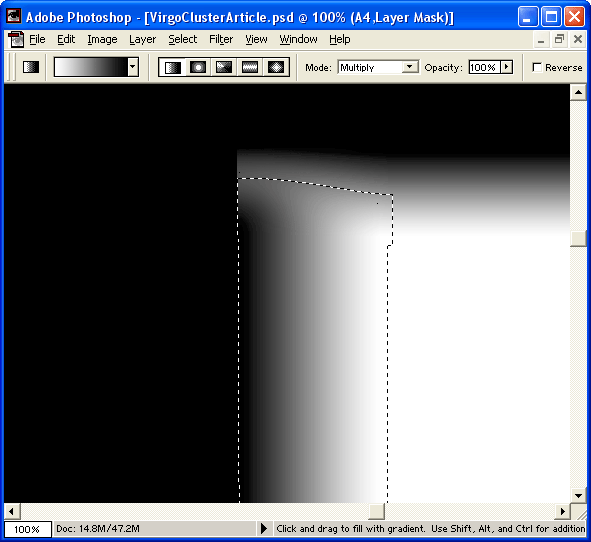
Note that the corner is
not completely black. This is not ideal, but turns out to be
okay. There is enough data from the other layers shining through
that a seam is not visible. The corner of all four frames is
shown here. There are no seams visible.
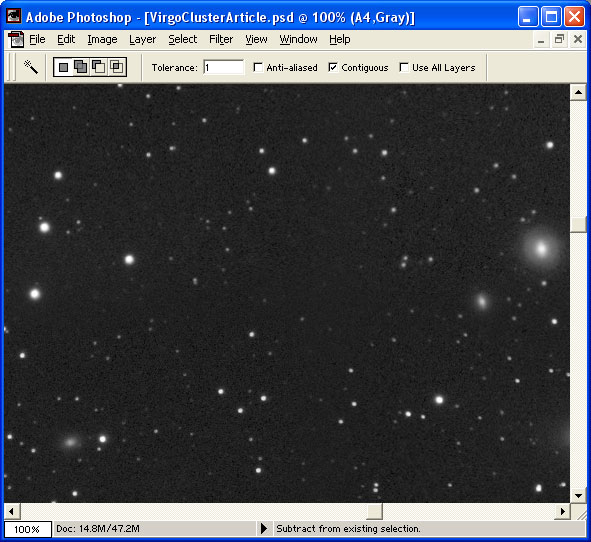
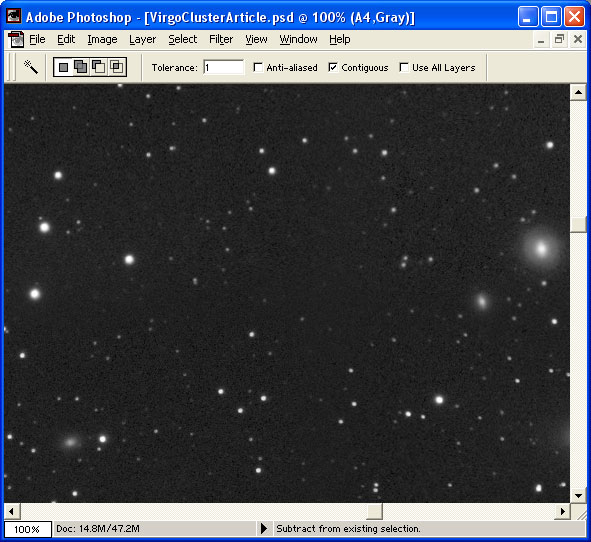
This process can now be
repeated for all the frames in the mosaic. Remember to first add
the layer mask selections together to cover the entire seam of the
working layer. Then intersect the selection with the working
layer. The result is shown on the left with the original stack on
the right.
Now it isn't quite done, but the remaining tasks are no different from a single frame image. You can clearly see some defects in the image. A poor flat likely caused some of the defects. There is also a reflection that was caused by the rising sun in some of the frames. These can be corrected using standard Photoshop techniques. Since some of the unevenness crosses multiple frames, now is a good time to flatten the image.
I use the lasso tool with a large feather (20-50 pixels) to select areas that are either too dark or too bright. With that selection I do a levels adjustment and either raise or lower the Black-point to even out the background.
After any additional levels or curves you want to do and a final crop to even out the edges, your mosaic should be complete! Congratulations!
As a final note, a color mosaic can be processed identically as I've described above. If you expose your mosaic with a straight RGB exposure strategy, simply follow the exact same steps but use the RGB images instead of the gray-scale images in my example. If you expose with an LRGB exposure strategy, I would process the luminance and the RGB separately. You would end up with an RGB mosaic and a gray-scale luminance mosaic that you could then do an LRGB process on.
The completed version of this mosaic can be seen here, along with some other images created using similar processing.
Good luck on your next mosaic project!
-Matt Thomas
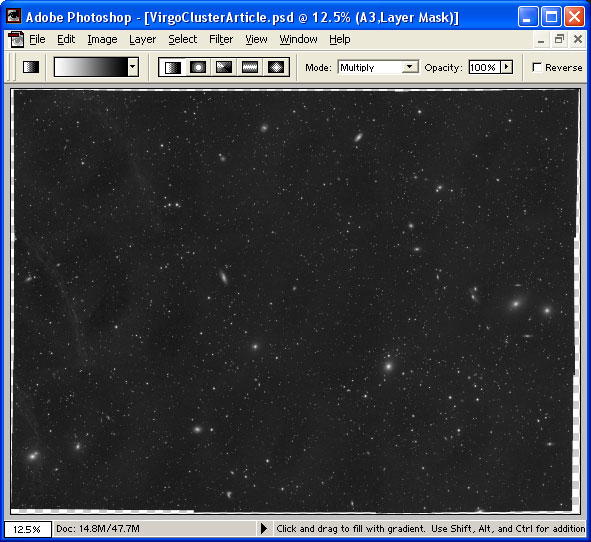 |
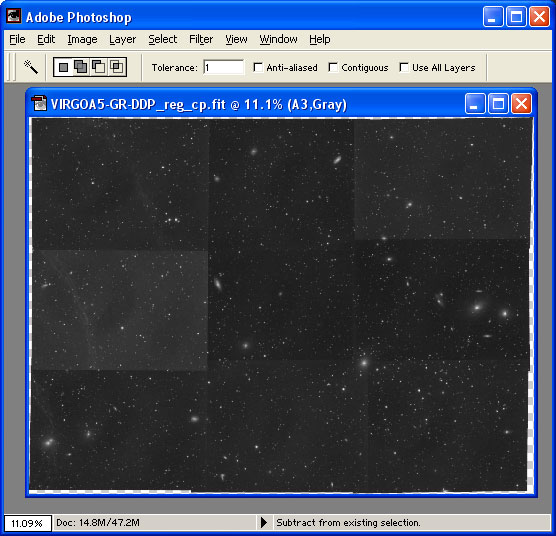 |
Now it isn't quite done, but the remaining tasks are no different from a single frame image. You can clearly see some defects in the image. A poor flat likely caused some of the defects. There is also a reflection that was caused by the rising sun in some of the frames. These can be corrected using standard Photoshop techniques. Since some of the unevenness crosses multiple frames, now is a good time to flatten the image.
I use the lasso tool with a large feather (20-50 pixels) to select areas that are either too dark or too bright. With that selection I do a levels adjustment and either raise or lower the Black-point to even out the background.
After any additional levels or curves you want to do and a final crop to even out the edges, your mosaic should be complete! Congratulations!
As a final note, a color mosaic can be processed identically as I've described above. If you expose your mosaic with a straight RGB exposure strategy, simply follow the exact same steps but use the RGB images instead of the gray-scale images in my example. If you expose with an LRGB exposure strategy, I would process the luminance and the RGB separately. You would end up with an RGB mosaic and a gray-scale luminance mosaic that you could then do an LRGB process on.
The completed version of this mosaic can be seen here, along with some other images created using similar processing.
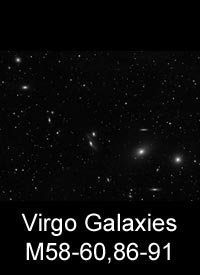 |
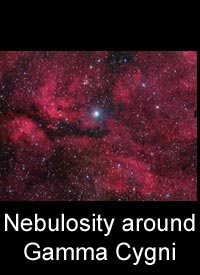 |
 |
 |
Good luck on your next mosaic project!
-Matt Thomas
| Previous: Part IV -
Alignment |